eature: Import Excel Data to Tigersheet
Do you have a large amount of data is housed in Excel and wish to import that to Tigersheet? We have got you covered!
You can greatly benefit from Tigersheet’s importing capability. This allows you to bring your Excel record to the platform while saving in a lot of time and effort that can otherwise go into creating a sheet from scratch.
Start by Visiting ‘New Application Pack’> Create New Tigersheet> Import from Excel
To create a sheet from Excel Import, click on the option ‘Import from excel’ and chose a file (CSV, XLVS formats only) from your computer.
- Make sure to give your sheet a name. Once done, press “Create”.
- The system will show a preview of the sheet that is being imported and will give you options to select the worksheet, header row, columns you wish to import and define their types.
- You can choose to import data from that sheet as well. If you don’t want to import data but just wish to create the structure, check the checkbox ‘don’t import data’.
- In case the data import has failed, Tigersheet will allow you to export the failed records with error logs. You can make corrections to this file itself and re-import it to add only the failed records.
The setup below shows an excel sheet ‘Contacts’ being imported from Excel to create a Tigersheet ‘Records’.
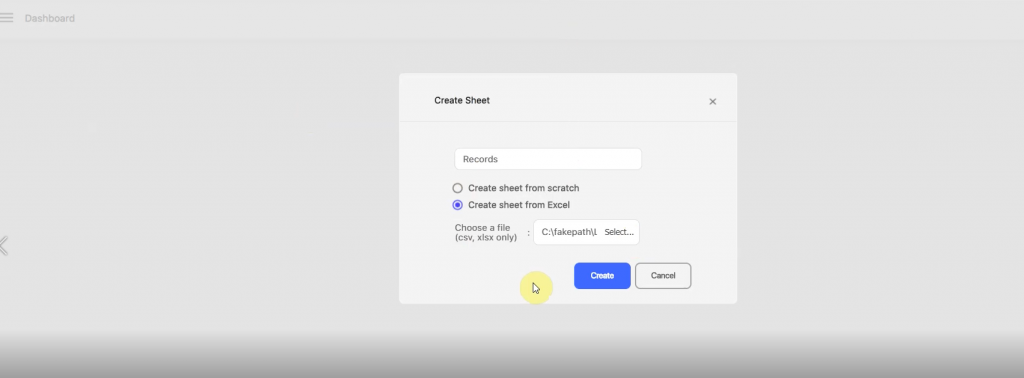
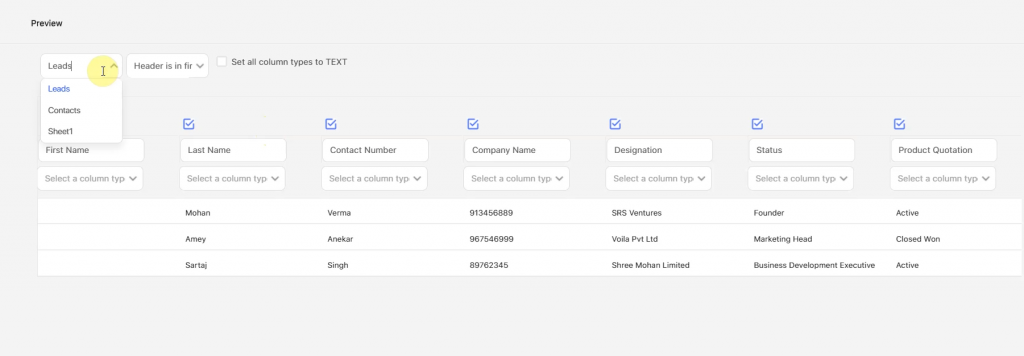
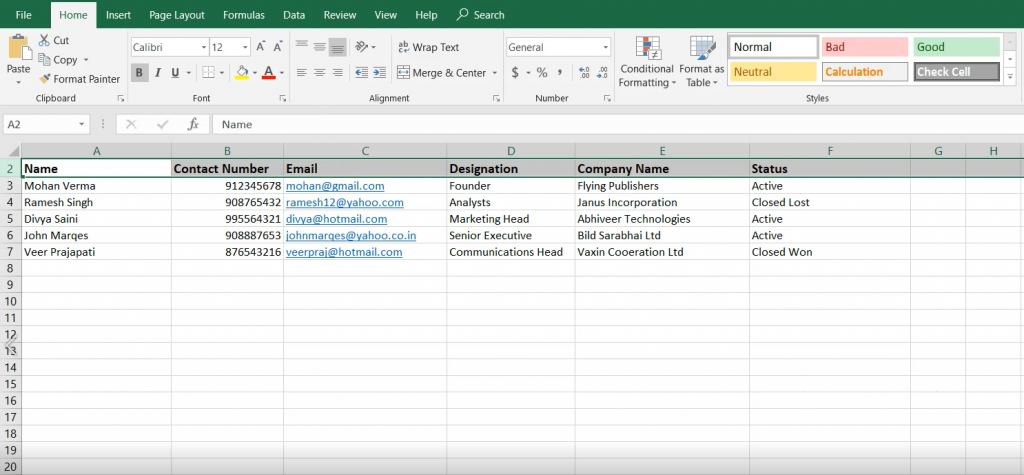
This example can be seen live in the video below where a Lead sheet with records is being imported in the Lead Tracker Application for a Company.

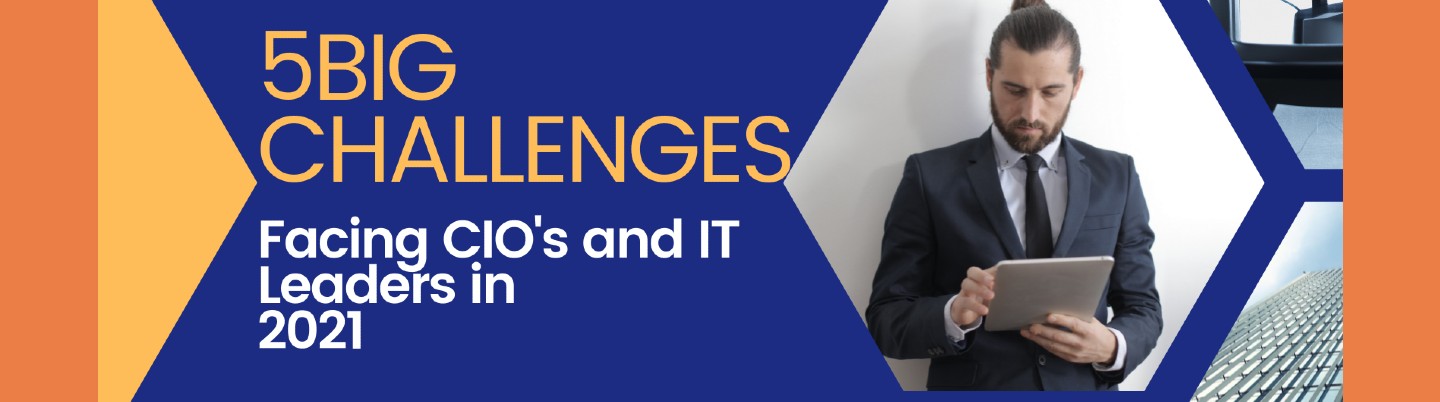
IT
5 Big Challenges facing CIOs and IT leaders in Pandemic 2021
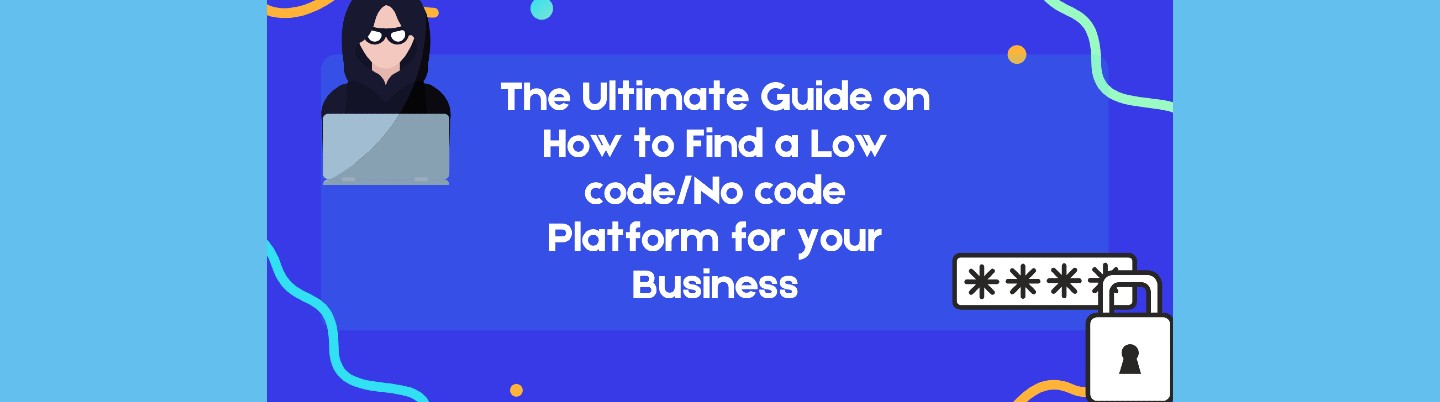
LCNC
The Ultimate Guide on How to Find a Low code/No code Platform for your Business
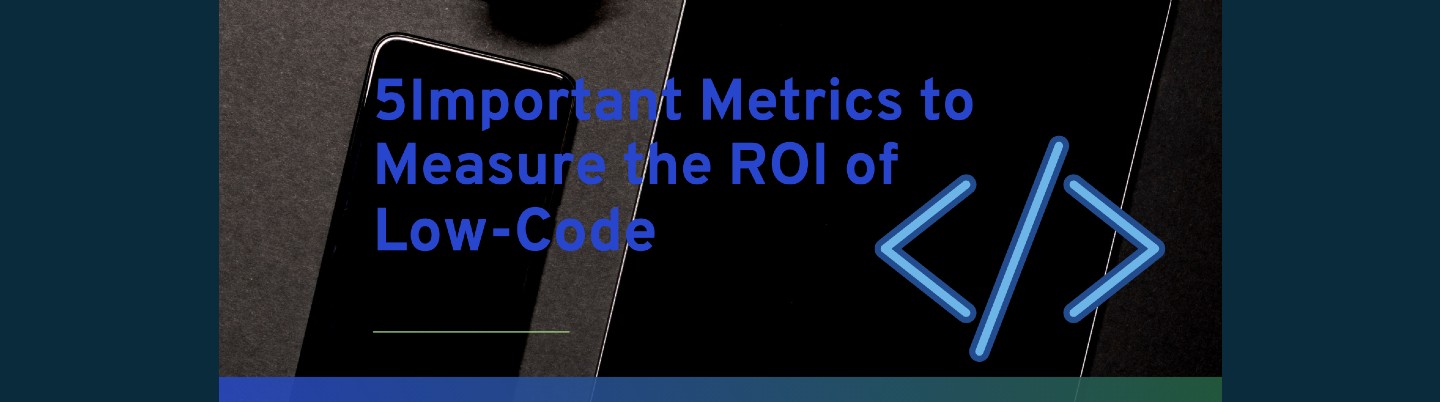
LCNC
5 Important Metrics to Measure the ROI of Low-Code
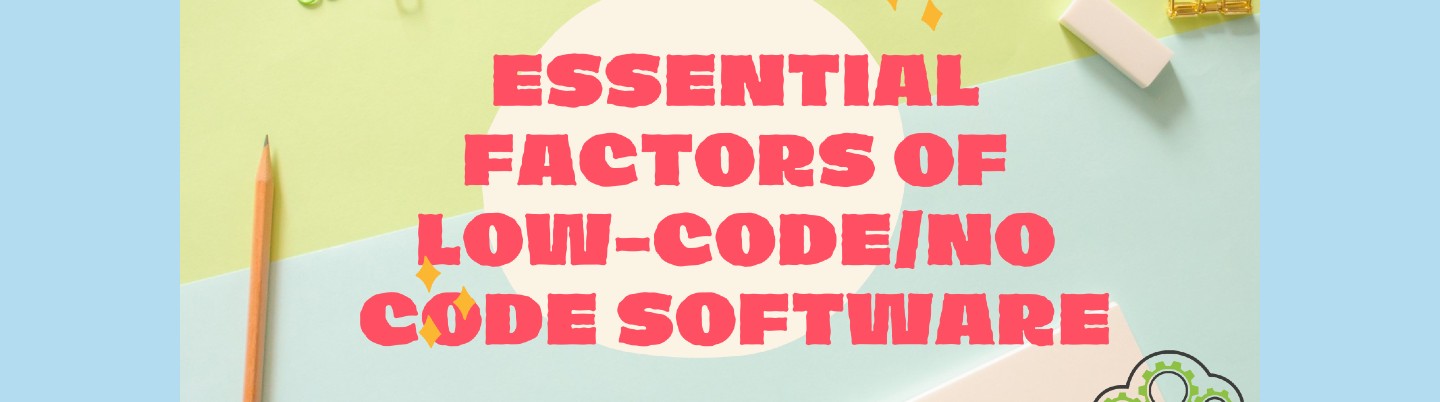
LCNC
8 Essential Factors of Low-code/No code Software

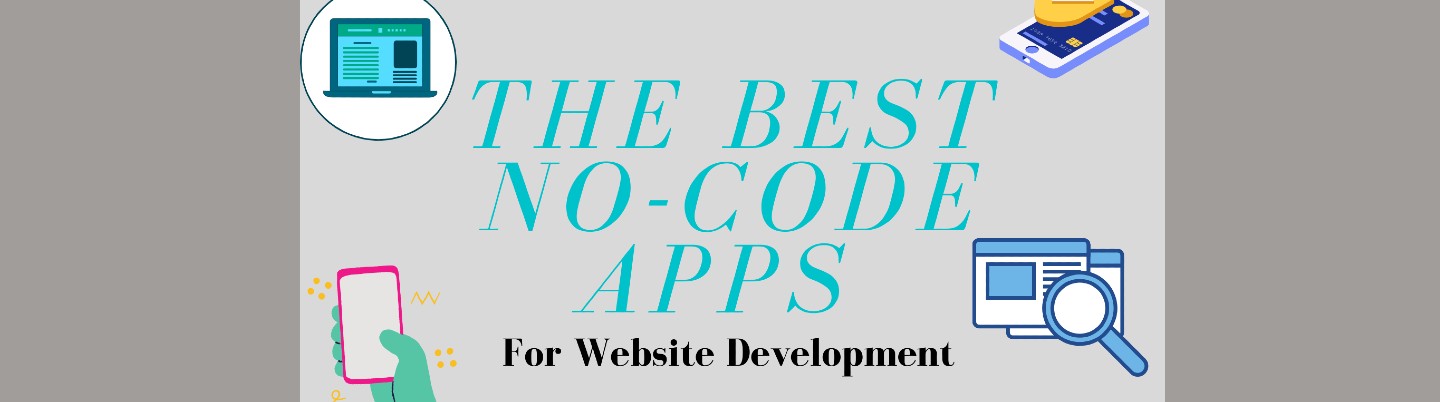
LCNC
The Best No-code Apps for Website Development
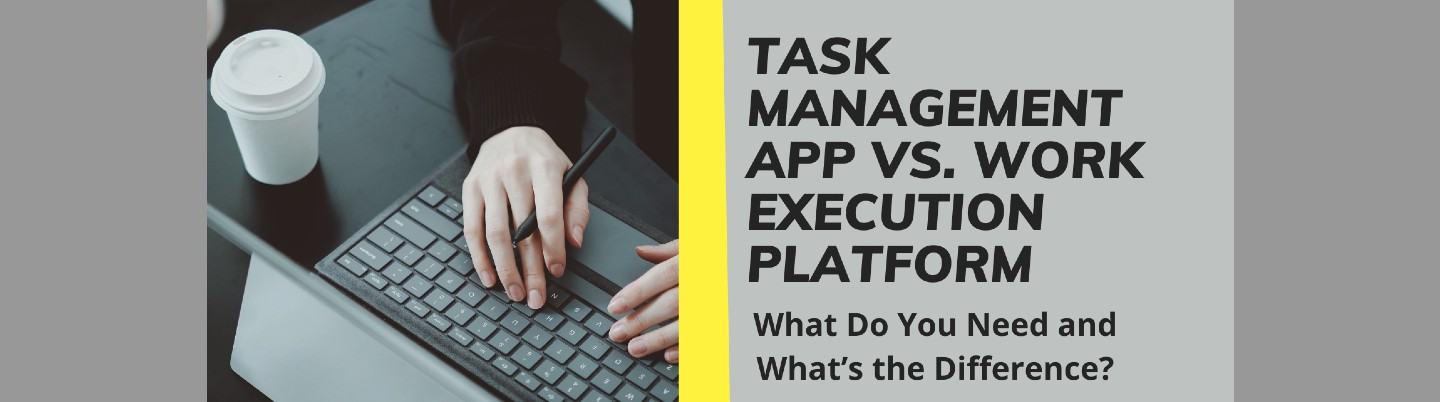
IT
Task Management App Vs. Work Execution Platform: What Do You Need and What’s the Difference?
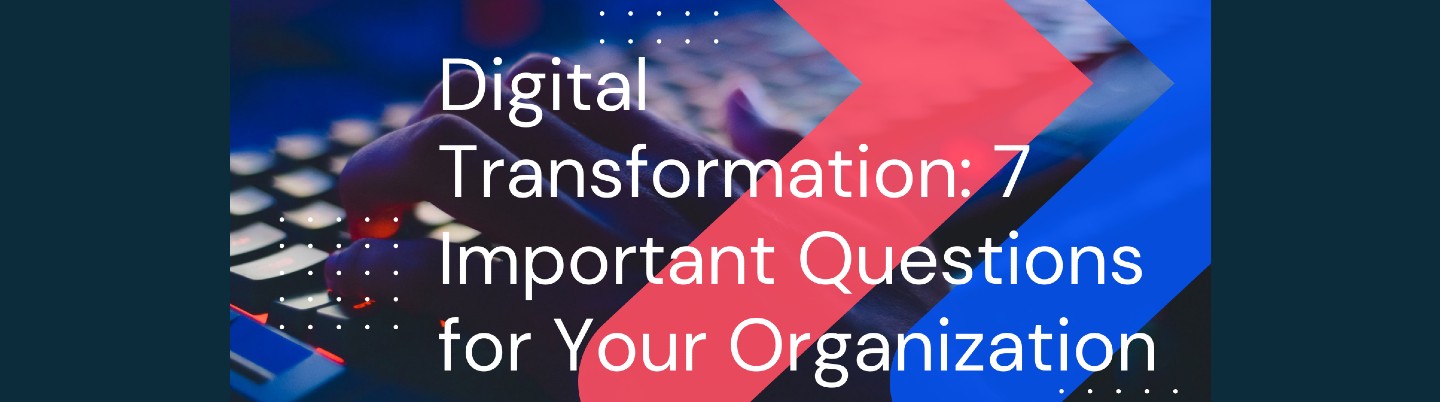
IT
Digital Transformation: 7 Important Questions for Your Organization
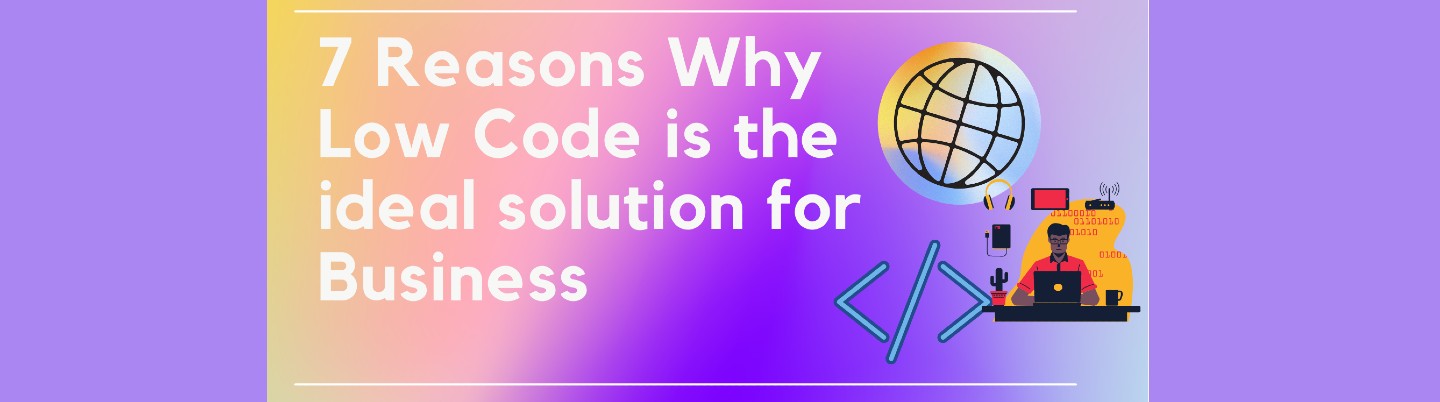
LCNC
7 Reasons Why Low code is the Ideal Solution for Business
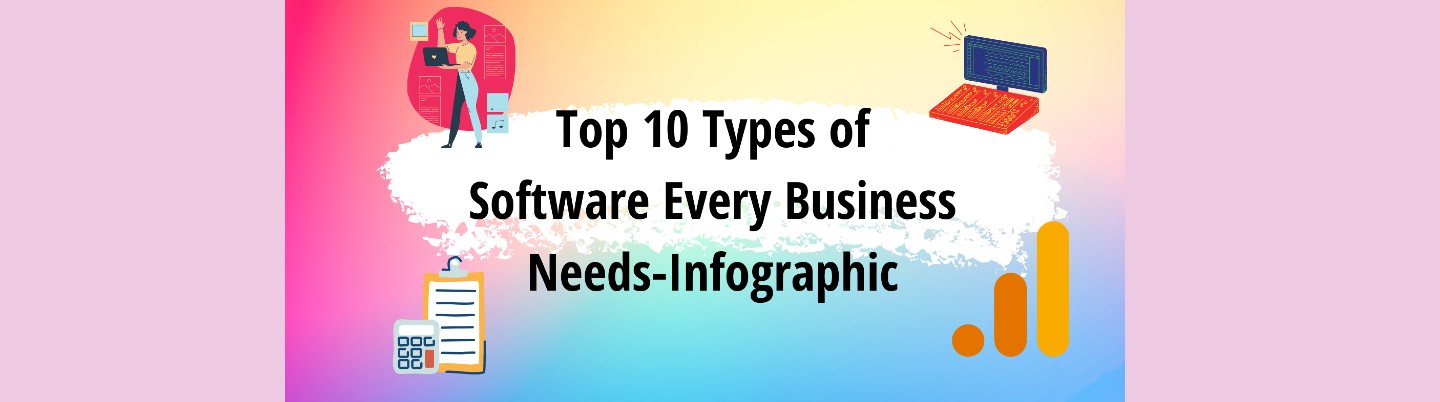
IT
Top 10 Types of Software Every Business Needs-Infographic
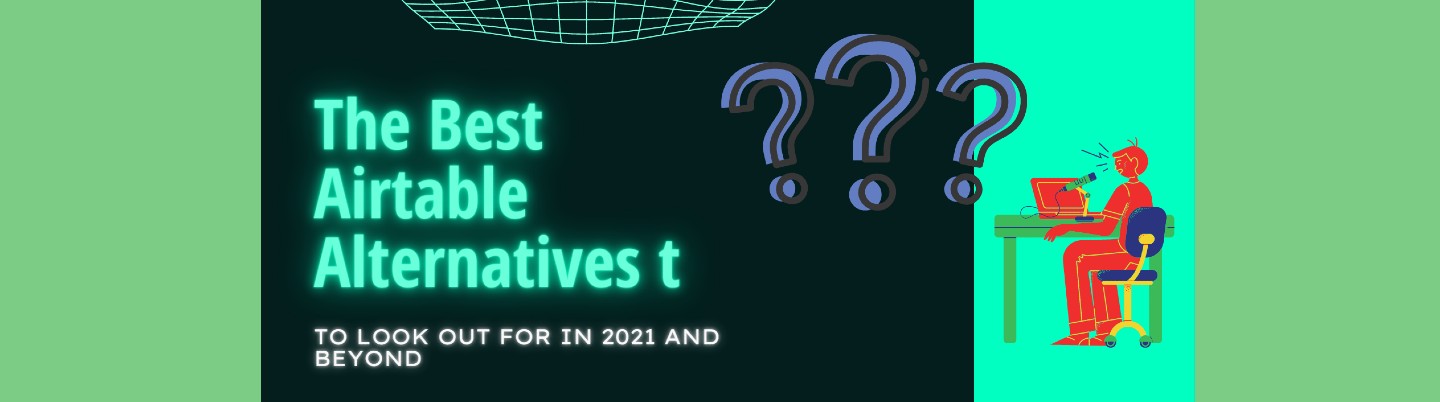
General
The Best Airtable Alternatives to Look Out for in 2021 and Beyond



